User Guide: Sharing courses to learners or for review
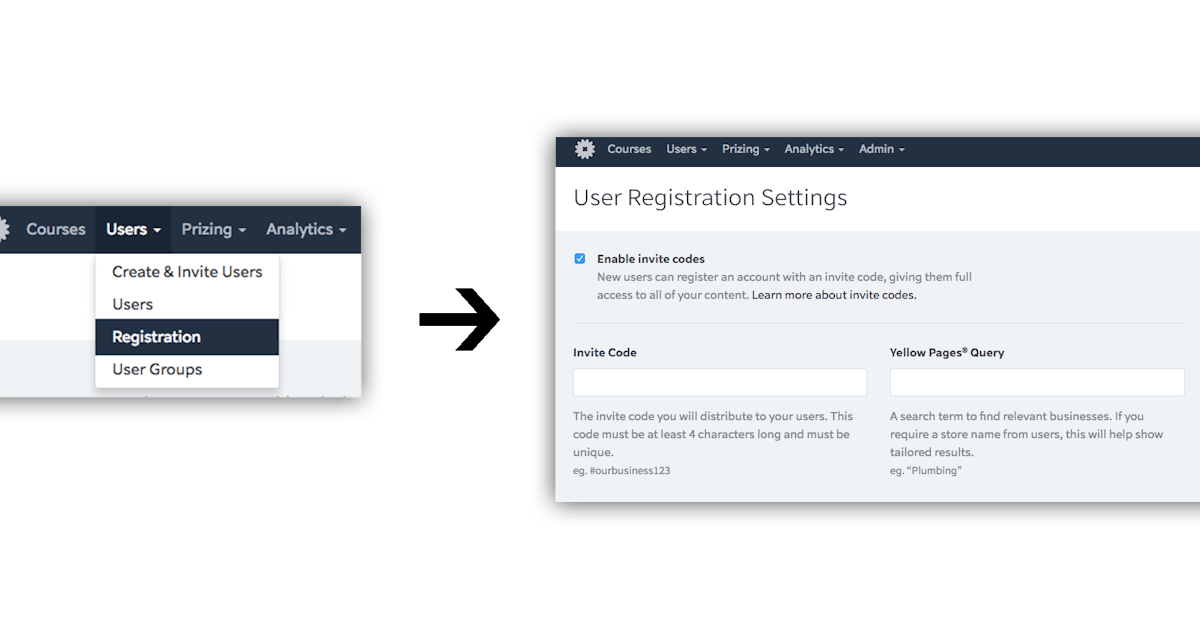
Getting your lessons to learners can sometimes be challenging. It can be hard to know the best method for getting your lessons on learner’s devices – especially when you’re trying to focus on delivering great content.
With Ed’s simple options for signing learners up to any course, you can spend more time authoring great lessons, and less time worrying about how learners will sign up. Let’s take a look at Ed’s 3 methods of signing up to a lesson.
Invite Codes
Invite codes are the simplest way to share your lessons with learners. Simply pick a unique word, and your learners can simply enter it into the app and instantly have access to your courses.
If you don’t want to share everything at once, or you’d like to automatically make different user groups (for different stores or regions for example) you can easily create invite codes that categorise learners into user groups.
Set up an invite code in the “Registrations” panel of the “Users” menu.
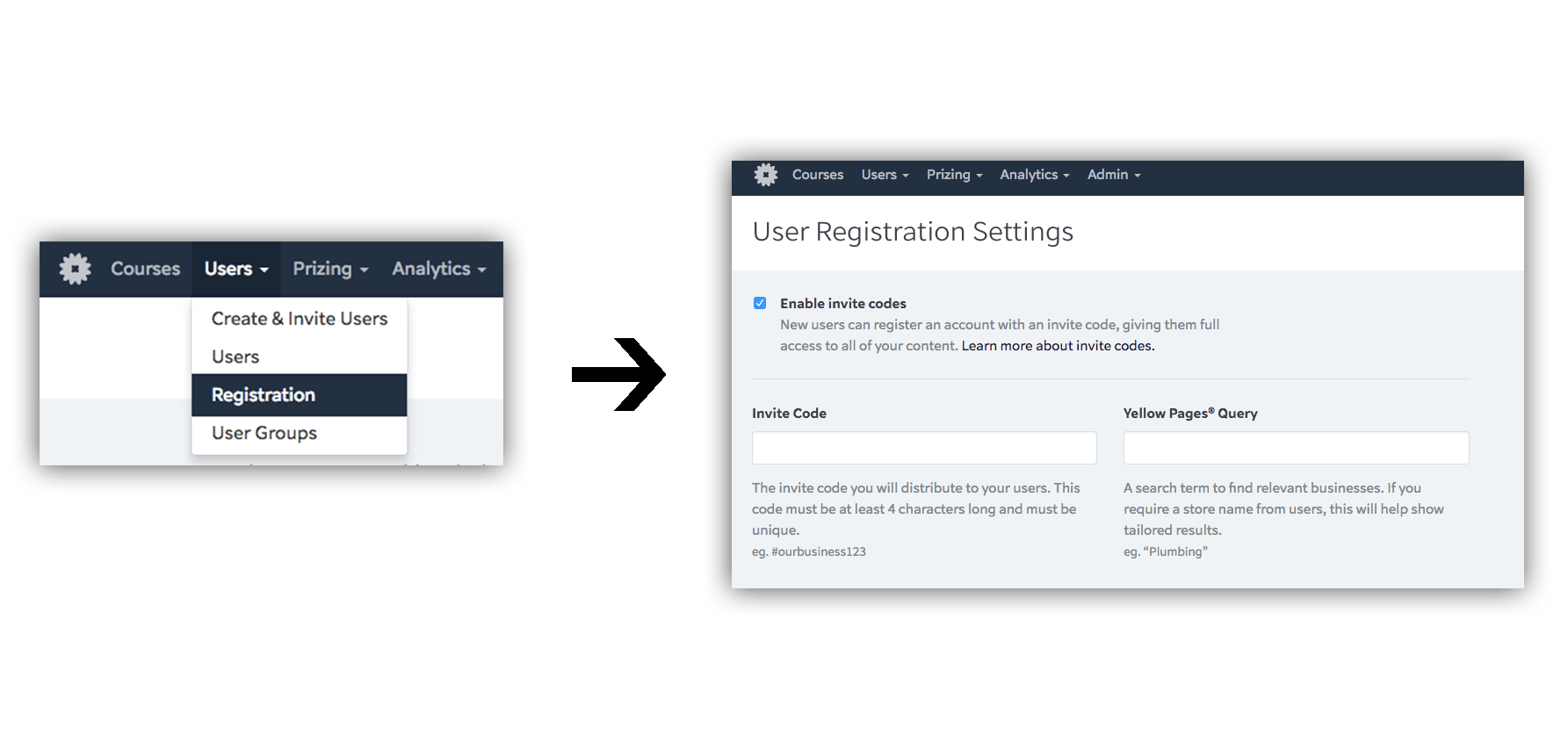
Send an Invitation: Email or CSV Upload
Ed makes it super simple to invite users to sign up, with built in email invitations. You can easily send out a beautiful email invitation to learners with a few clicks. Better yet, any details you have about them can be automatically pre-filled making the sign up process easy and fast.
Go to the “Users” menu, click “Create and Invite Users”, then press “Invite users”.
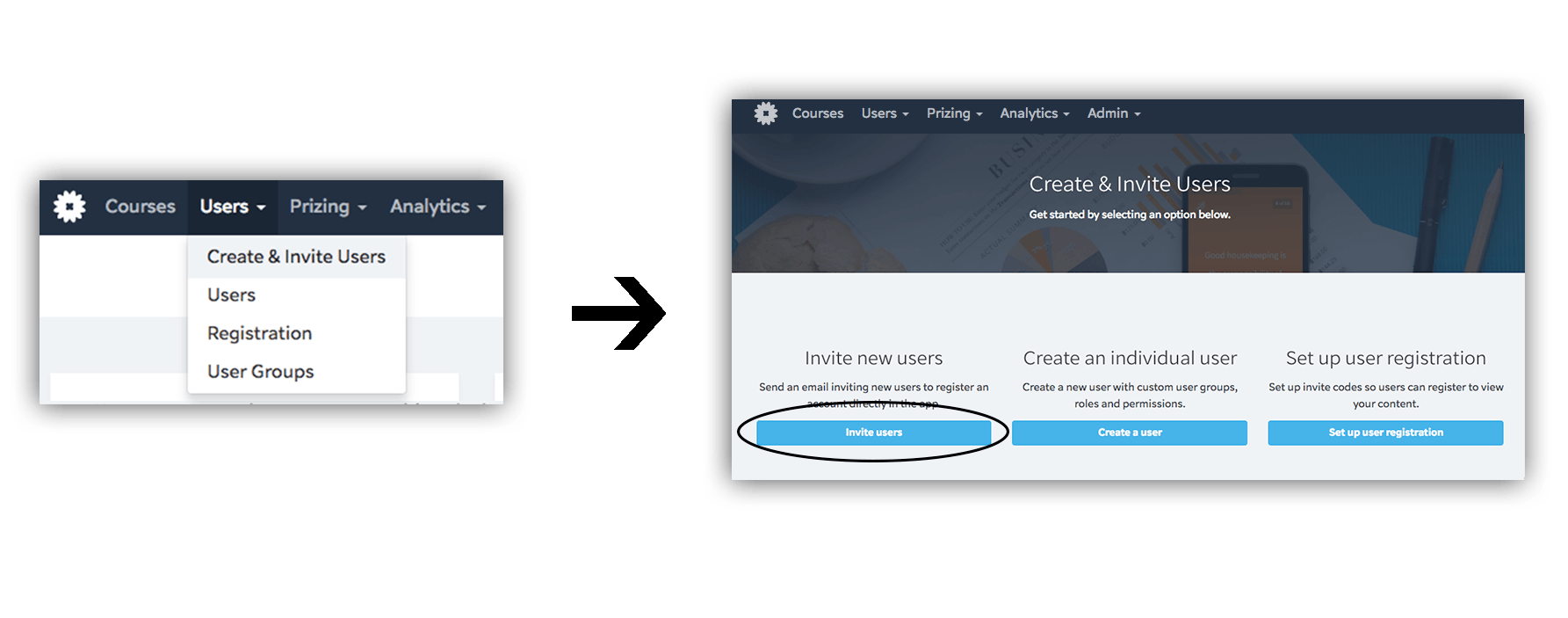
There are two ways you can proceed from this point.
Enter manually
Choose “Invite manually” to enter each address one by one – you can manually select each user’s permissions – whether they are simply a learner, or also an administrator. Don’t worry, you can always change these options in the “Users” panel later.
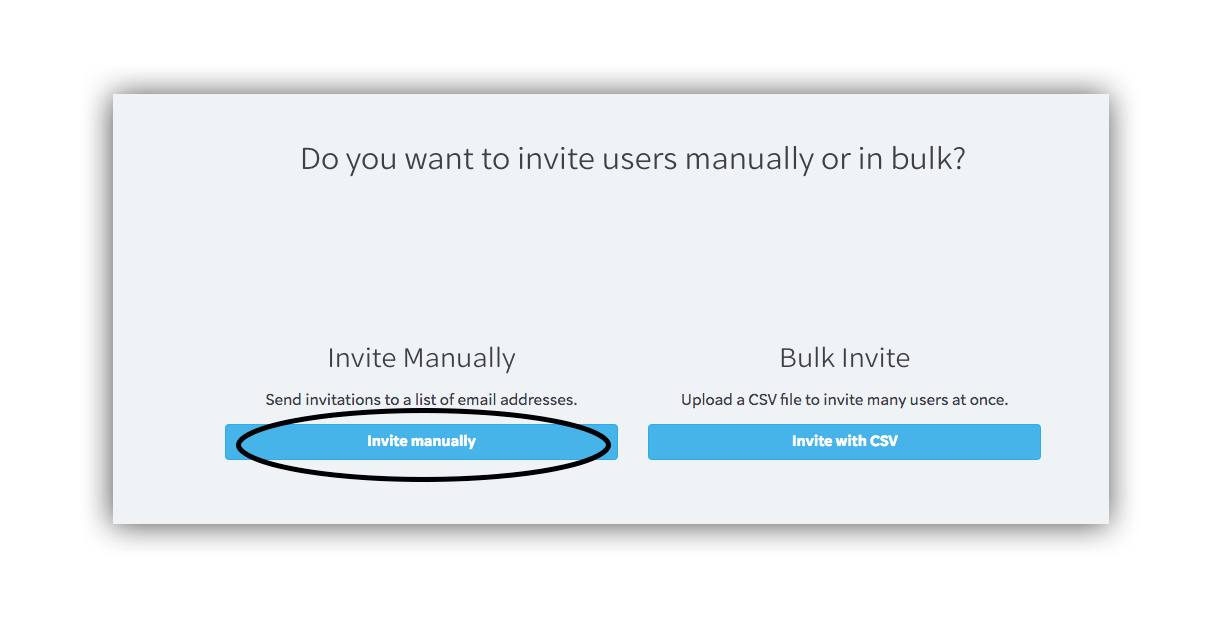
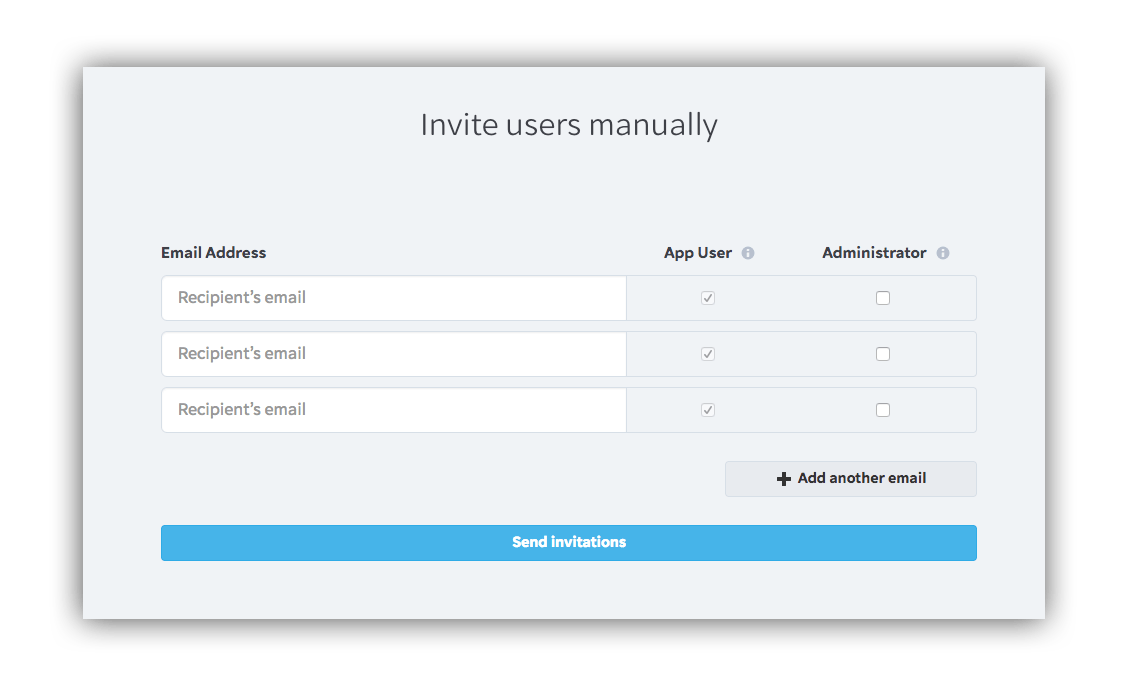
Upload a file
If you have all of your users in a spreadsheet, you can convert this to a comma-separated values (.csv) file, including the user’s details like name, email and more.
Press “Invite with CSV” to get started.
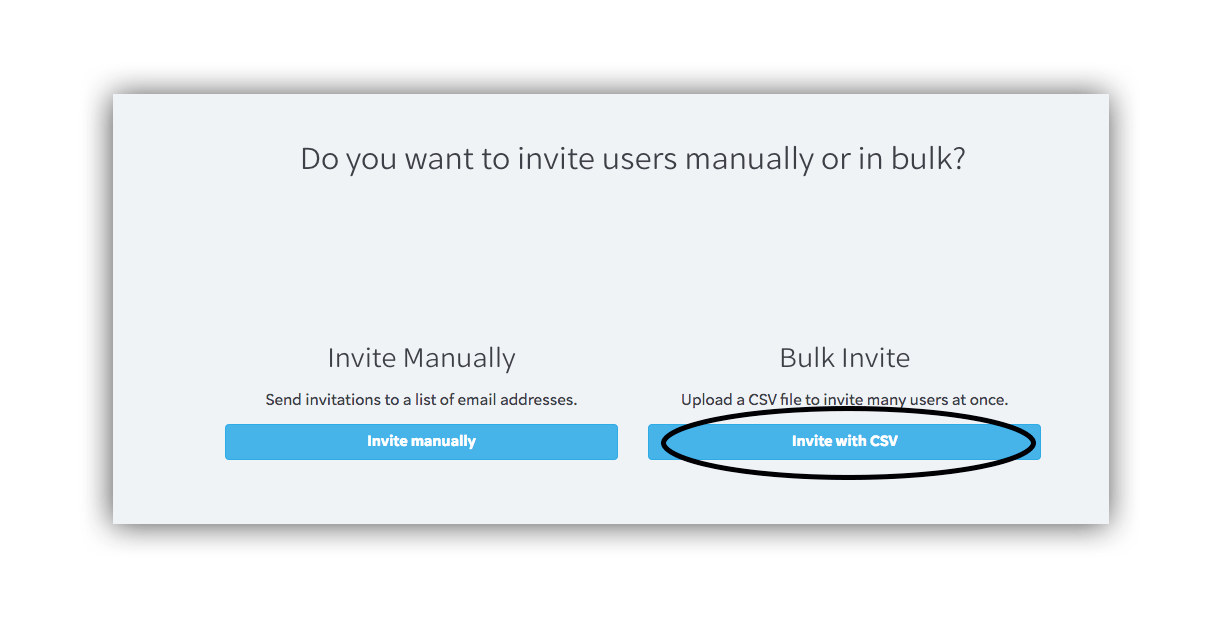
Then, follow the instructions to upload your CSV file.
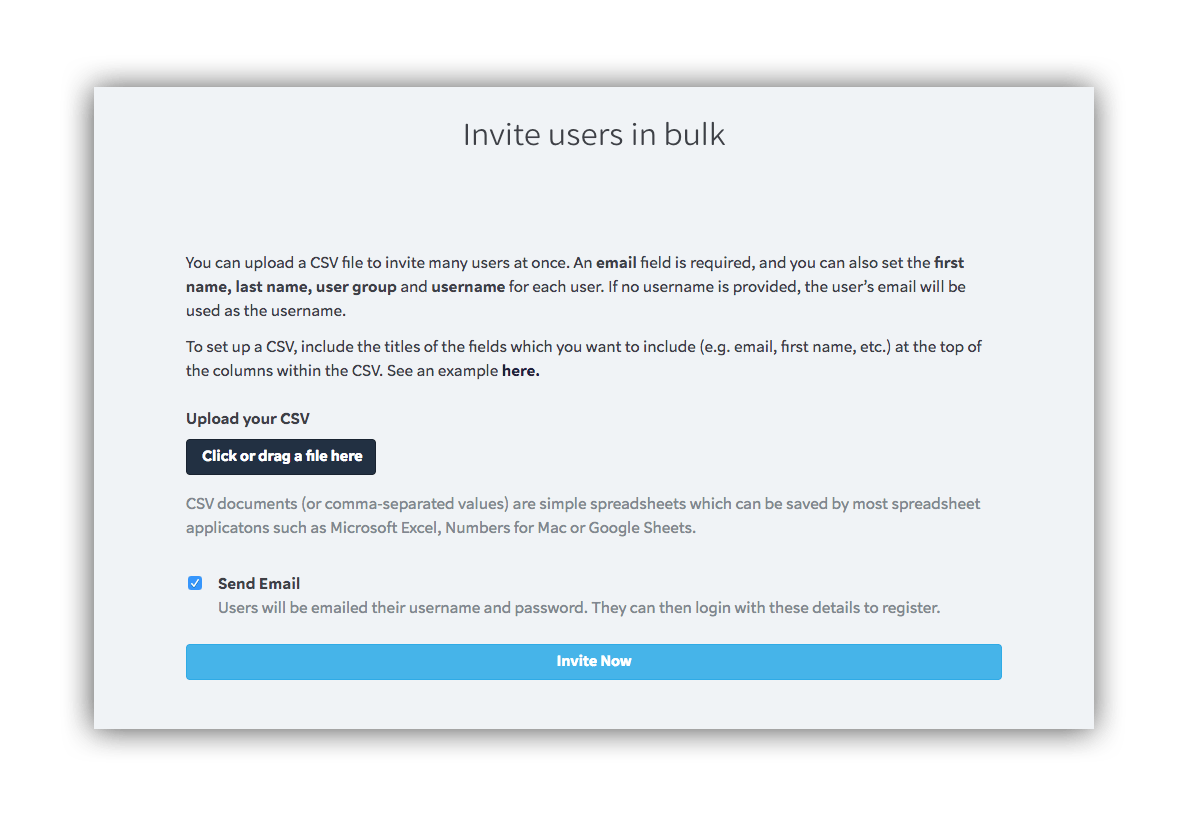
If you’re having trouble with getting your lessons out to learners, contact us at hello@edapp.com.
Curated course examples
Author
Guest Author Daniel Brown
Daniel Brown is a senior technical editor and writer that has worked in the education and technology sectors for two decades. Their background experience includes curriculum development and course book creation.
