How to: Missing Word
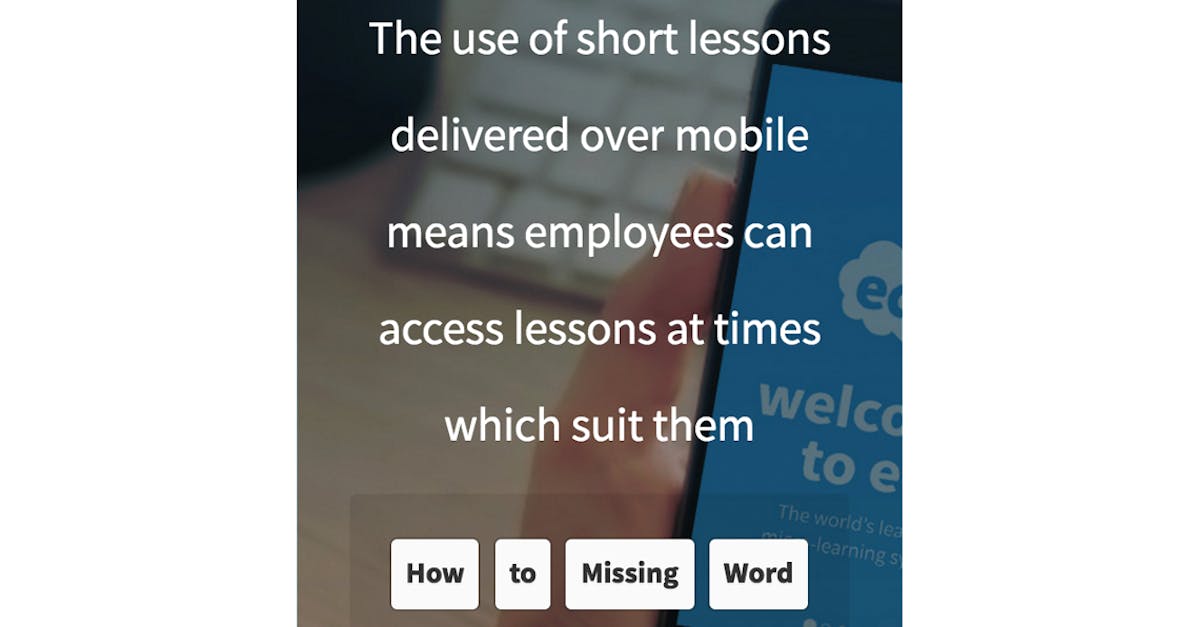
Key Takeaway: Missing Word is a versatile template which is easy to configure and has a variety of applications.
In this article, we will be going over how to use the Missing Word template, and three different ways it can be put to use in your own custom learning content.
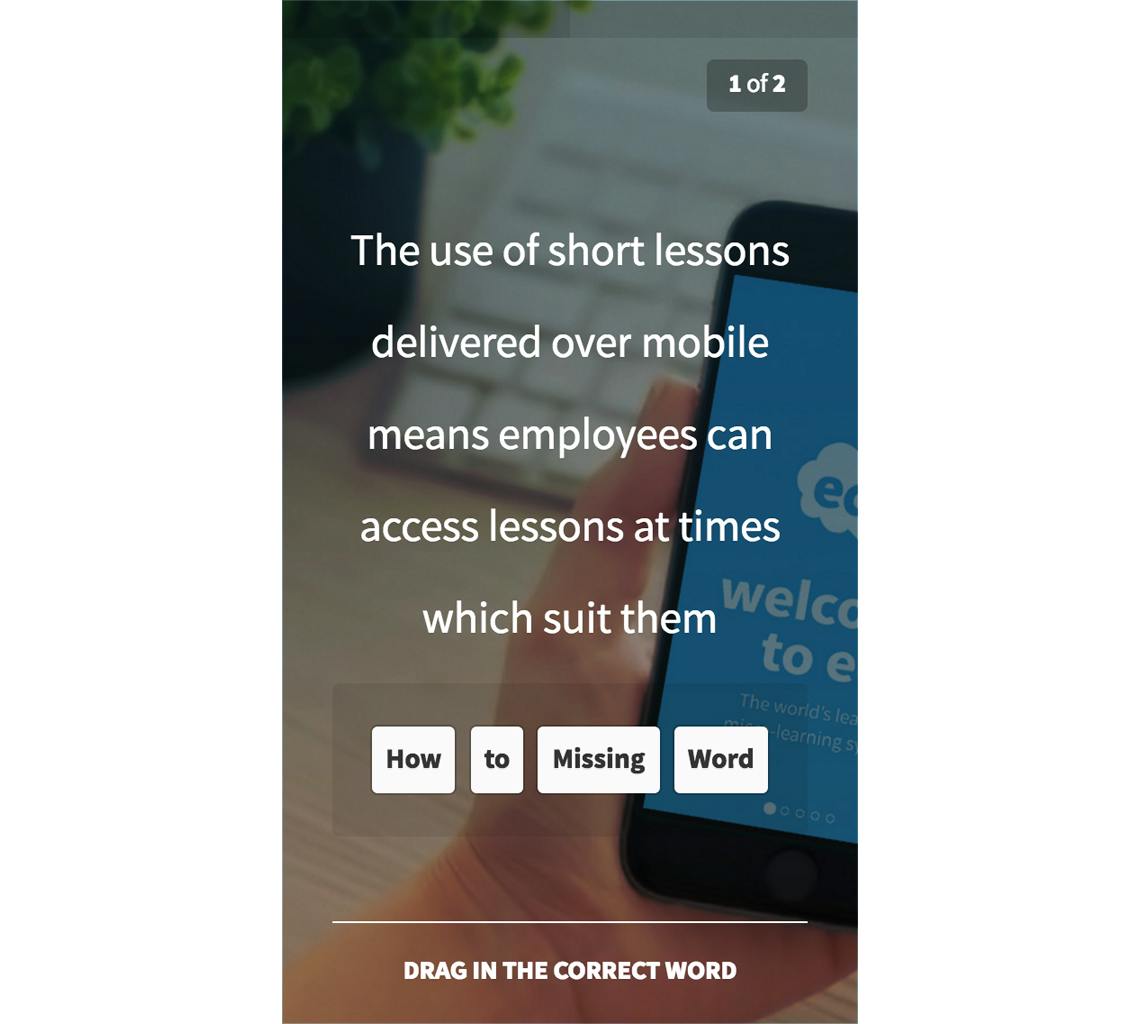
Configuring a Missing Word template
When you add a Missing Word template, there are two areas which you need to configure; the Title field and the Words field. Text entered into the Title field creates the sentence that is to be reinforced, and words entered into the Words field appear below this sentence. If Ed detects a match between a word in the Words are and a word in the text input to the Title field, then it will automatically make that text go “missing”, replaced with a blank space for a word to be dragged into.
The words input in the Word field don’t have to be words included in the Title field. Because of this, decoy words can be configured to add an extra challenge to the question.
While Missing Word may seem like a simple template, don’t be confused by the ease of configuration. It has a variety of applications, and is a staple Interactive template, seeing a lot of use in a variety of the custom microlessons made in Ed’s rapid authoring tool.
Read on to cover three different uses of the Missing Word template.
Classic Missing Word.
Used to reinforce key wording in a sentence, Classic Missing Word asks learners to drag in words to complete gaps in a sentence. This use of the template forces learners to focus on the words you make go missing, effectively bolding and underlining them in their mind.
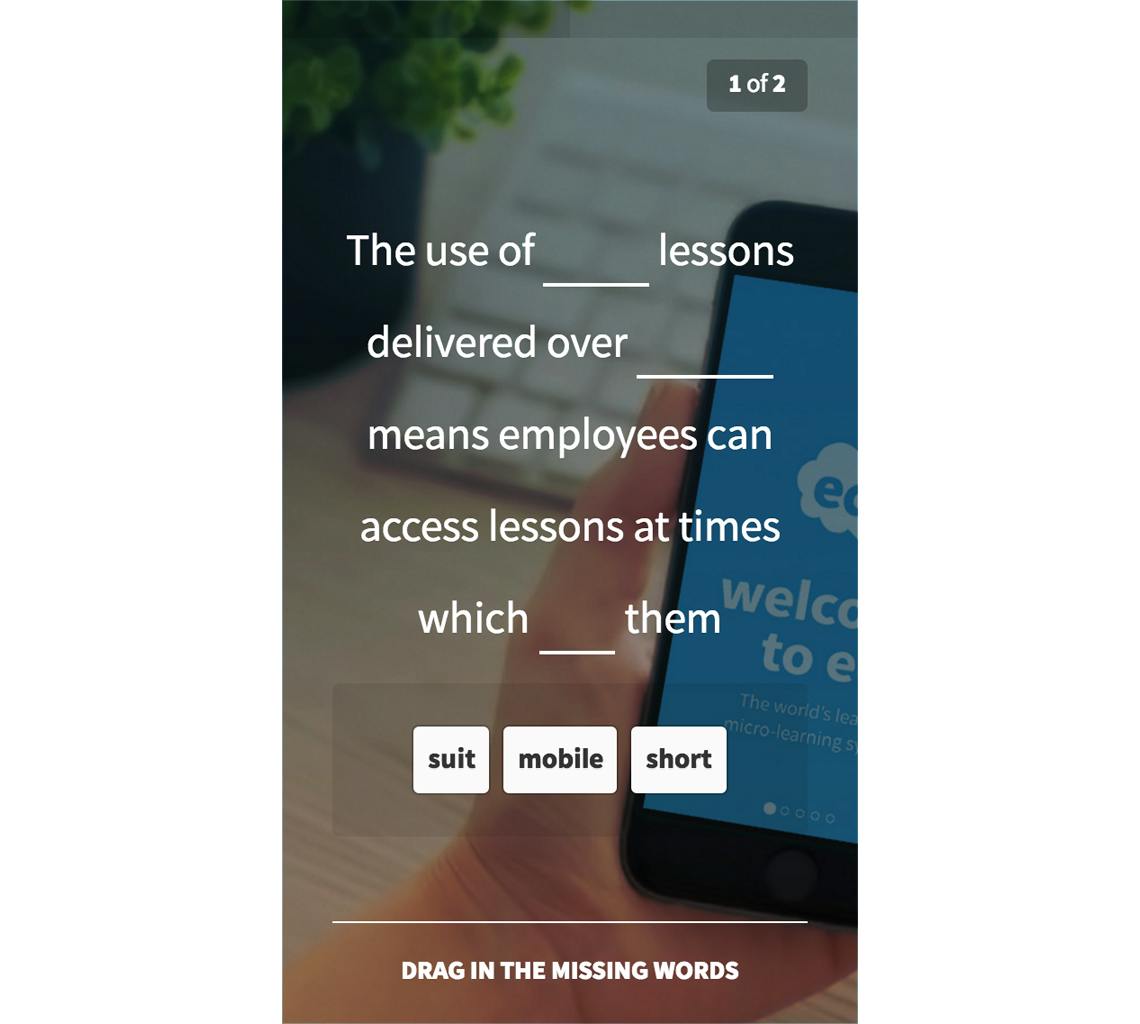
“The use of **** lessons delivered over **** means employees can access lessons at times which **** them”.
Classic Missing Word is great for reinforcing the key words in a message you want employees to remember.
Missing Word: True or False
To make a Missing Word: True or False variant, you need only make one word go missing from the statement you configured in the Title field (for best use, make it a word which defines the whole meaning of the sentence e.g. “can” or “should”). From here, add another word which has the opposite meaning of the original missing word. The learner must then drag in the word which makes the sentence “correct”.
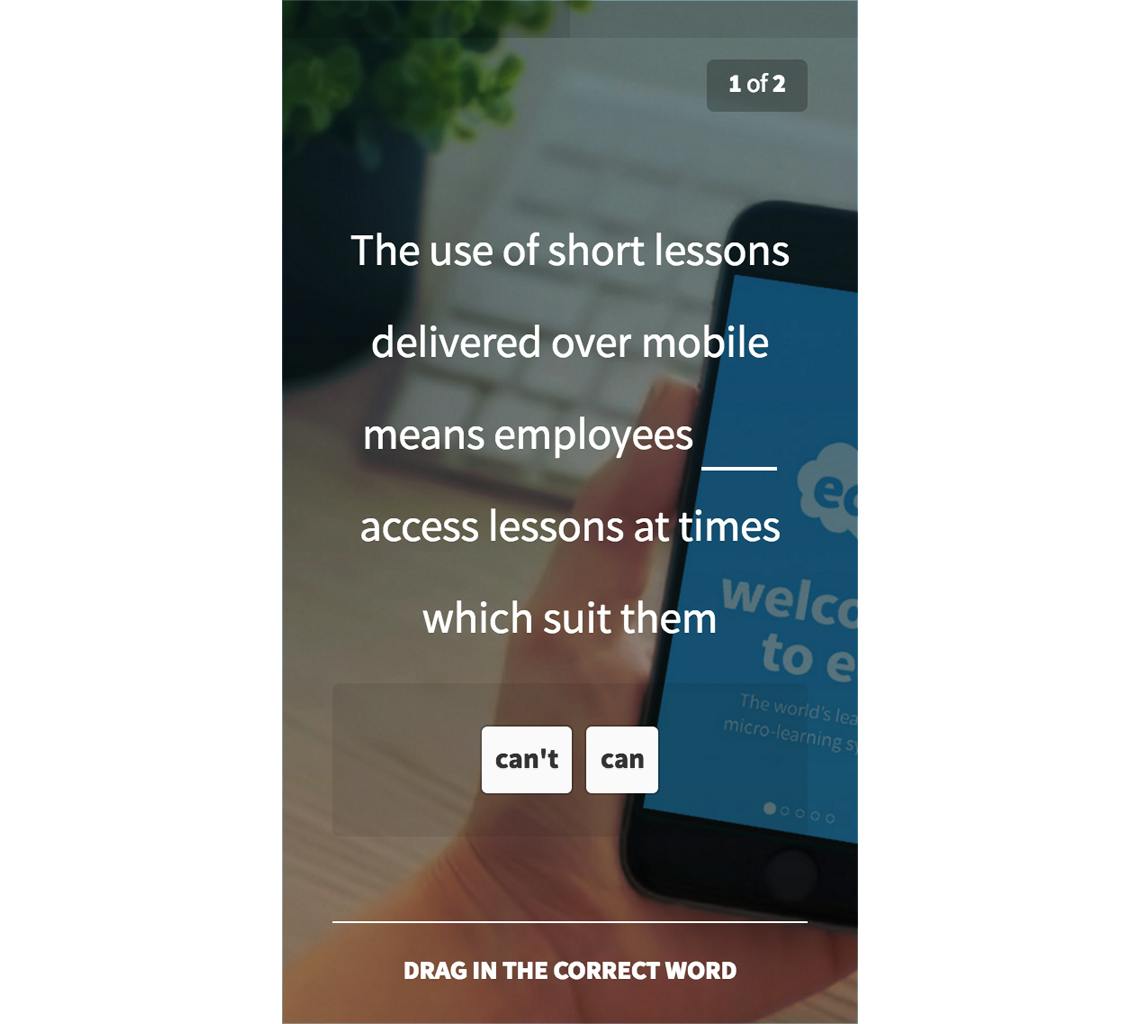
When creating a Missing Word: True or False variant, it can be worthwhile to update the prompt to be more relevant to the current use case e.g. “Drag in the correct word”.
The best use of Missing Word: True or False is for when you would like to put a fun variant on the “True or False” formula (if you have already used one or two Multiple Choice templates already in the lesson).
Missing Word: Multiple Choice
Missing Word: Multiple Choice is set up in a similar way to Missing Word: True or False. In this Missing Word variant, you set part of the sentence to go missing, and create decoy words to provide one or two different options as to what would make the correct sentence.
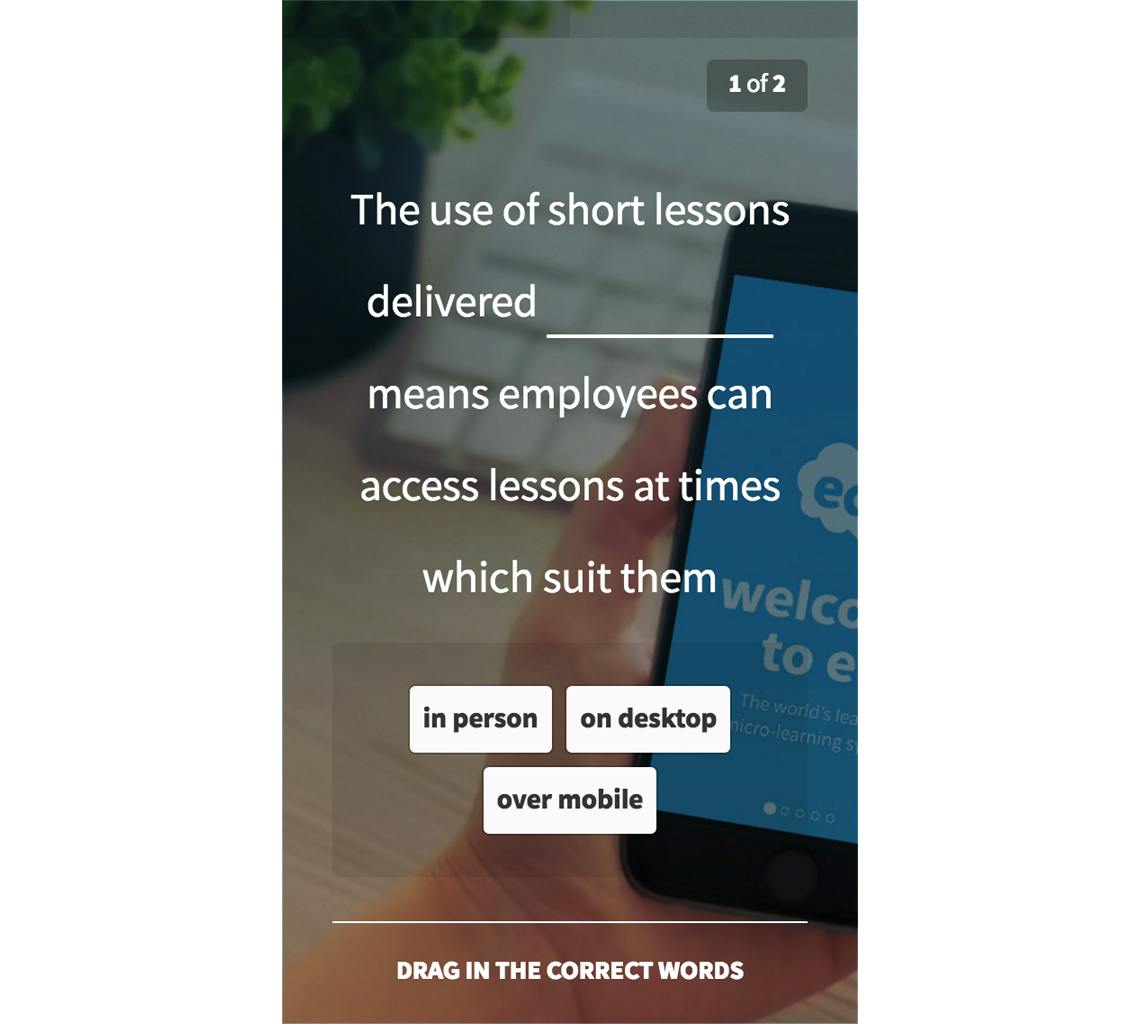
Just like in Missing Word: True or False, Missing Word: Multiple Choice is best used for spicing up the way your learners are progressing through content in their lesson to maintain engagement (introducing a drag interaction to complement existing tap or swipe mechanics).
Summary
Missing Word is a template which is easy to configure and applicable to a variety of different scenarios. There are three core uses for the template. These are:– Classic Missing Word – Missing Word: True or False – Missing Word: Multiple Choice
How do you use the Missing Word template? Let us know on hello@edapp.com, and be sure to show us how you’ve used each variant of the Missing Word template mentioned in this article!
Author
Guest Author Daniel Brown
Daniel Brown is a senior technical editor and writer that has worked in the education and technology sectors for two decades. Their background experience includes curriculum development and course book creation.
