5 different ways to ask true or false questions
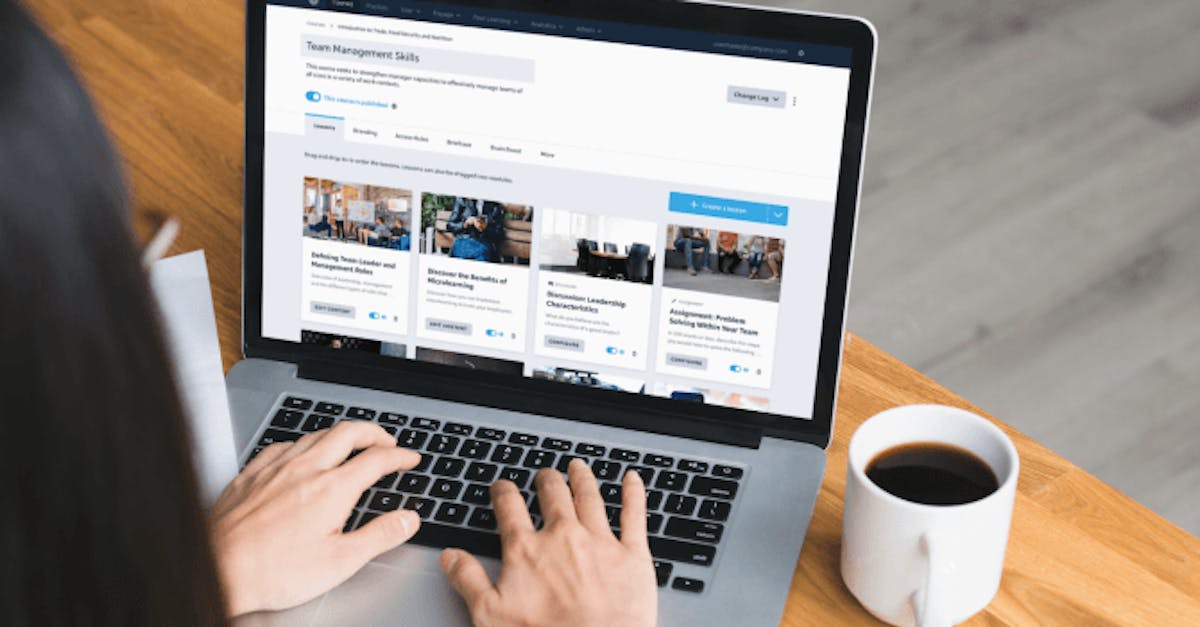
When it comes to reinforcing key concepts, nothing is as direct, easy to set up and effective as it is to ask true or false questions. We have seen many users utilise Multiple Choice to do this, however, there are a variety of templates available which can perform the same function. Because EdApp is completely free to use and easily adopted by teams, we often see it used in classrooms and workplaces as a simple and effective way to assess learners.
What are True or False questions?
There’s a common misconception that true or false questions promote guessing and laziness when it comes to valuable learning. The truth is, if done correctly, these types of questions can facilitate just as strong of a learning outcome, according to studies conducted by the Journal of Instructional Psychology, for example. Like other popular forms of assessment such as multiple-choice, true and false questions indicate the level of confidence about each answer by determining the knowledge on the subject with either doubt or certainty.
The binary nature of the answer can make it a valuable question formation because of its quick and easy response time. Along with a variety of other question templates, true and false can be implemented as a rapid-fire-type element of any given microlesson. This ensures that the lesson maintains the bite-sized amount of microlearning, where information is given and reviewed in small bursts to promote interactivity and ultimately better learning outcomes.
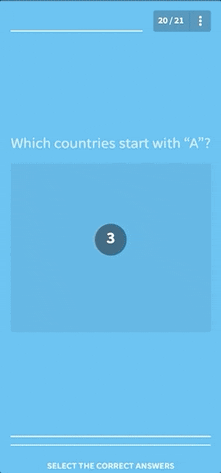
Sign Up Free and discover different question templates with EdApp’s Authoring Tool
5 ways to ask questions
Having dynamic methods of interaction within a lesson increases user engagement, and consequently increases retention. In this article, we will explore some of the best ways to incorporate EdApp’s interactive templates to ask true or false questions.
Before diving in, there are some common ground rules that learning experts recommend considering when creating true and false questions. First, we suggest keeping away from a copious amount of text. Keeping your question simple and to the point makes your message straightforward and clear. Qualifying words such as “never” or “always” tend to tip off the learner since they automatically make the question an extreme. Now that we’ve set up the validity and best practices for true and false questions, let’s get into the ways to incorporate these types of questions using EdApp’s templates.
1. Categorize
Found in EdApp’s template library under “Multiple Choice Templates”, setting the Categorize question to true and false allows you to introduce a drag interaction to your lessons. Simply split your statement into two pieces, with the first half in the Title box and the second half in the Answer box, and you’re good to go! The template can also be used to reinforce different categories of a product or ask if something is good or bad.
2. Strikeout
Next, find the“Concepts” templates, which are designed to reinforce singular concepts by having your learners recreate and filter statements. Within this category, Strikeout allows you to have incorrect words displaying in a sentence, which the user identifies by crossing them out. By setting the incorrect word displayed to have the opposite meaning of the correct word (e.g. correct vs. incorrect) you can create a true or false scenario.

Analytics show a significant number of users answer Strikeout templates correctly, so it can be the perfect template to use when introducing a new concept via true or false for ensuring retention.
3. Missing Word
Setting up a Missing Word slide is as easy as typing in the words which you want to be missing in the sentence (which then appears in the box below). However for an added level of difficulty, you can also type decoy words which don’t appear in the sentence – users then have to decide which words will make it correct. These distractors can be added if you want to make the question more challenging and create a deeper understanding.
Similar to strikeout, setting the decoy words to have the opposite meaning of the missing word can create a true or false question, where the user has to select if the sentence is/isn’t true.
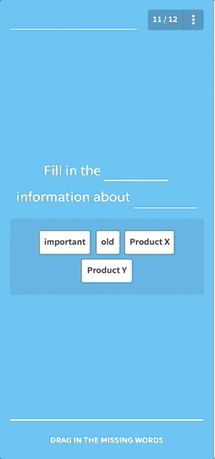
4. Carousel
Next, find under our “Multiple Choice Templates which were built to reinforce key concepts by having learners identify the correct answer from a pool of options. Carousel offers the same format as Multiple Choice but asks your users to swipe instead of tap.
This template also takes advantage of the similar “swiping” interactions of touchscreen devices. Changing up interaction types is a simple way to keep your users thinking during an EdApp lesson – so introduce a Carousel slide and get swiping!
5. Timed True or False
Moving to a gamified template, applying a time limit to the question reinvigorates users by forcing quick decision making. The fact that there are only two options – true or false – means that you can afford to set a shorter timer to force a clutch decision.
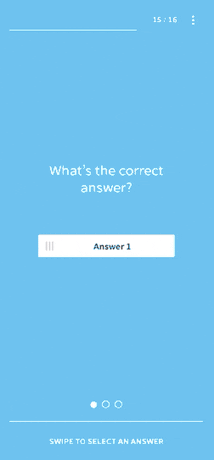
Good use of the timer requires thinking when creating the question; give your users too long and there is no sense of jeopardy, but too little time can be frustrating and doesn’t give enough thinking room. This rounds out our true or false questions to ask. Asking true or false questions with a timer engages the learner through intuitive swiping motions. In this template, faster responses are rewarded with more points, with the goal to earn as many points as possible before time runs out. Authoring this game is one of the most simple and rapid, with only one sentence for each element being required to build it.
For more EdApp templates, explore our template library to find more than 50 intuitively designed templates that are suited to a diverse set of learning methodologies, created to boost engagement and better learning.
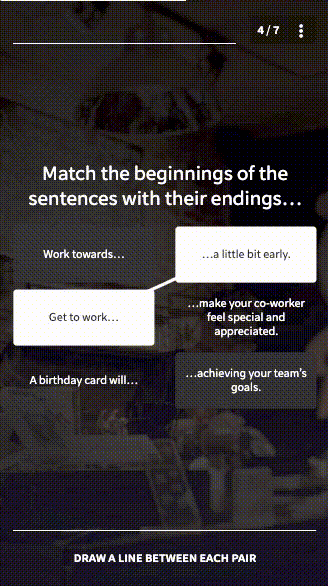
If you’d like to know more about microlearning and how to implement it, get in touch at enquiries@edapp.com. Ready to get started now? Explore and start creating amazing learning content with EdApp’s powerful authoring tool for free by signing up here.
Curated course examples
Author
Guest Author Daniel Brown
Daniel Brown is a senior technical editor and writer that has worked in the education and technology sectors for two decades. Their background experience includes curriculum development and course book creation.
