4 different ways to present long form text with microlearning
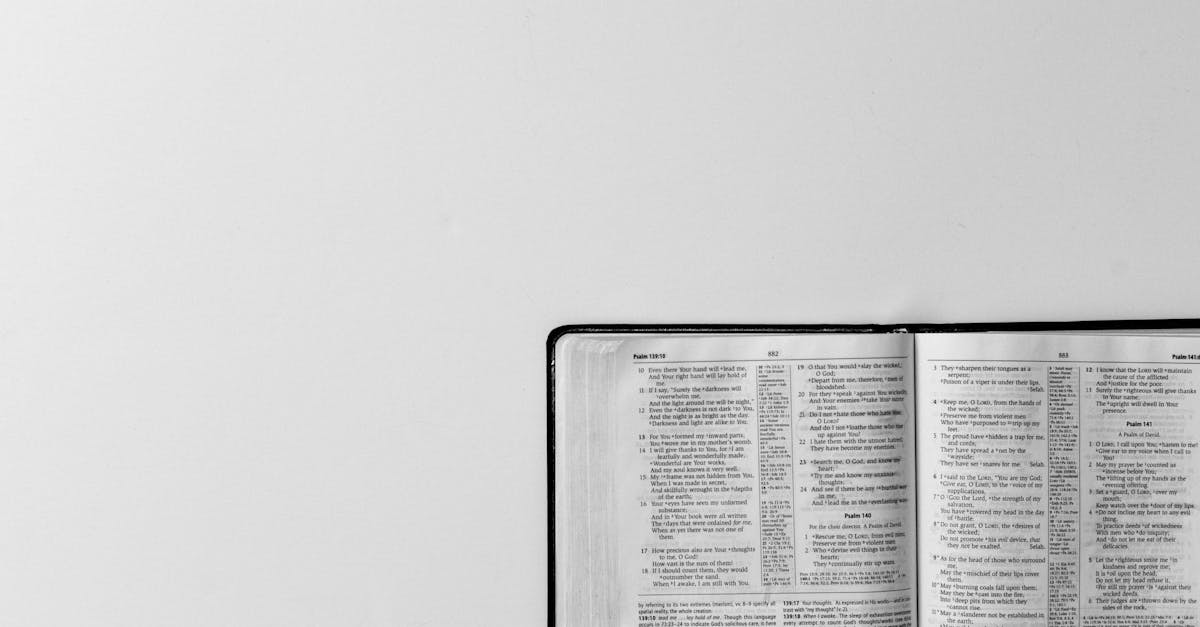
When it comes to imparting knowledge to learners, delivering long-form text can represent quite the challenge. Unless a learner is super-enthusiastic, they can easily switch off, get distracted or forget what they were reading. Keeping them engaged is important, but this can become tricky when dealing with mobile learning as when you present long-form text on a small screen, it can become difficult to decifer.
In this article, we’ll delve into how EdApp’s mobile-optimised authoring tool can present long form text to learners in a fun and engaging manner. If you’d like to try it for yourself, you can sign-up and try it for free by clicking here or in the box below. It’s free to use in perpetuity, but if you don’t want to use the integrated LMS, you can still export what you make to SCORM and use it elsewhere.
[wpipa id=”815″]
EdApp is all about delivering perfectly-crafted bite-sized microlessons, but sometimes you find yourself needing to deliver long pieces of text to your learners in one sitting.
Fortunately, EdApp’s template based authoring tool provides you with a number of different options as to how to present this text to your learners. Read on to check out four different long form content examples
The Text and Images template
The Text and Images template presents your text all in one piece on one slide, where the user is prompted to scroll to read more (if the text is long enough that it does not fit on their screen). It also allows you to add images to pair with the text displayed, which is great for breaking up long stints of reading and avoiding exhausting your learners’ attention spans.
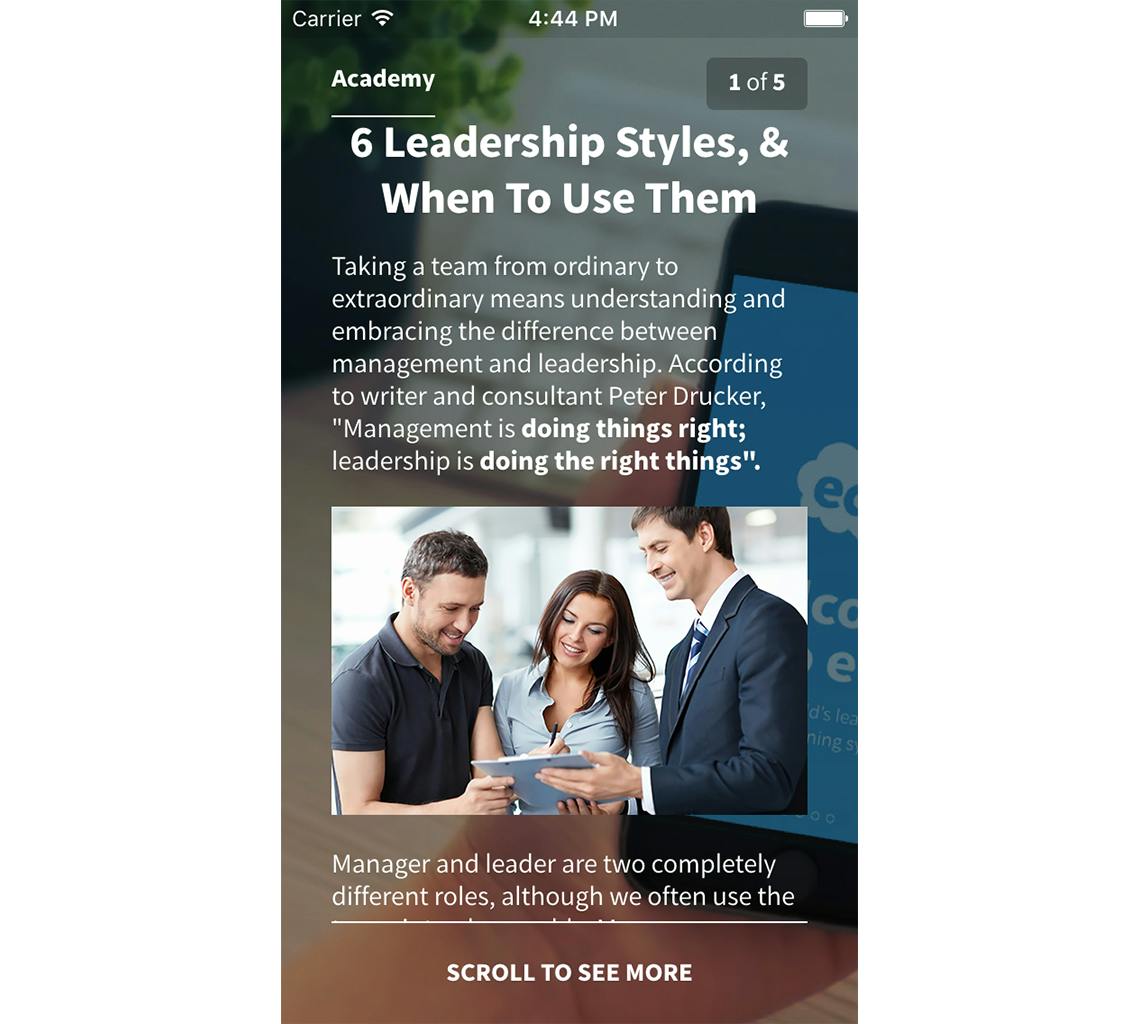
The best use of the Text and Images is when you want to present 2-4 paragraphs of text on a topic, and have some images available which you can pair with the text.
Discover 100 different ways to present text with EdApp Elearning Authoring Tool
No credit card required.
Text & Microlearning #1 – The Image Gallery template
While the Image Gallery template works great for presenting a collection of images associated with short pieces of text, it can also be used to present long paragraphs of text, without any images required.
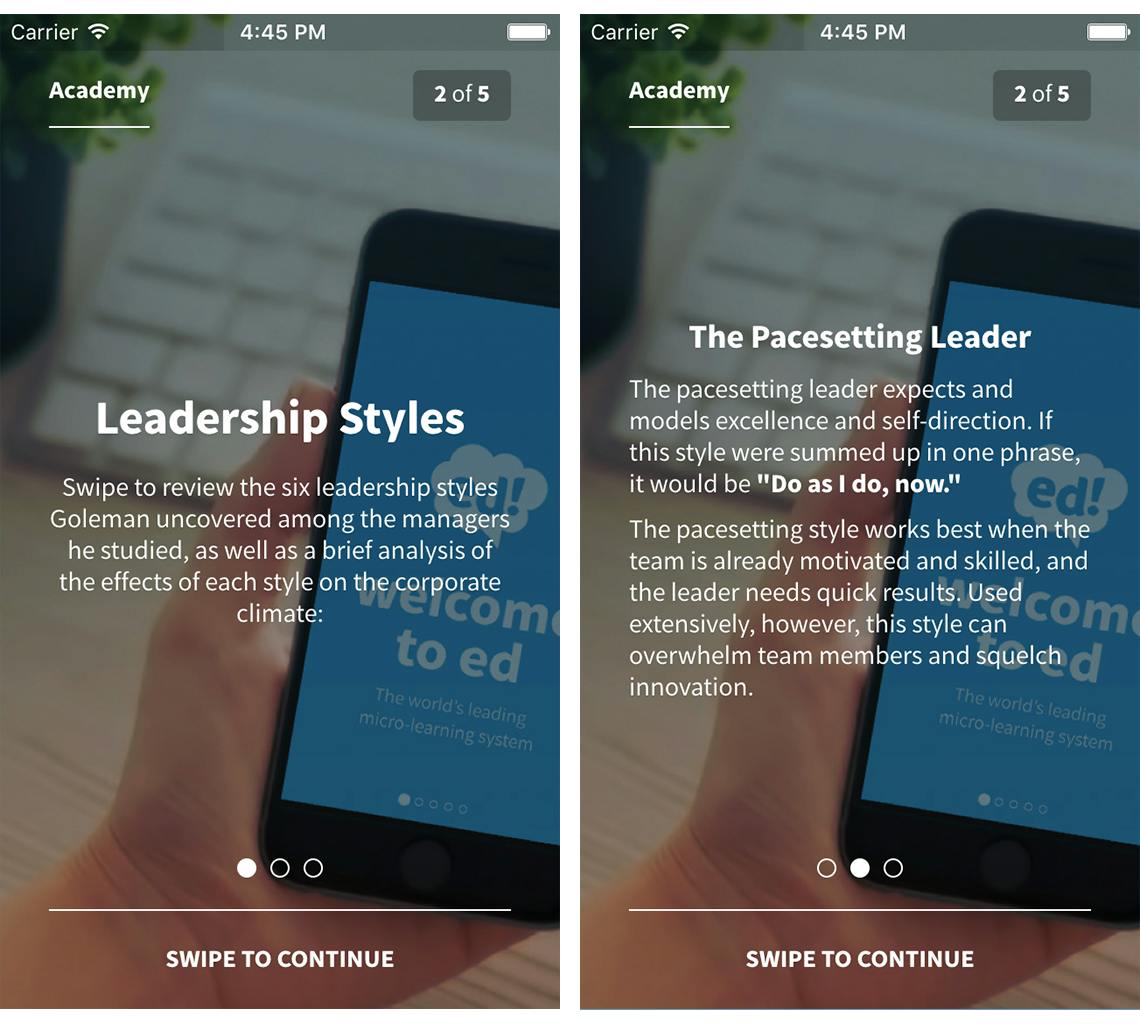
When configuring the template, you can remove the images displayed, and just put text in the Caption field, which will display when your learner swipes to that tab within the Image Gallery template.
While the template was designed and optimized for displaying a short piece of text related to an image, you can make a number of customizations to the slide to perfect the way your text content.
First of all, markdown can be used to make text display as a title, at the head of the text displayed within the Image Gallery slide. To do this, simply prefix a line of text with a hash symbol (or two hash symbols, for a slightly smaller title), and a space. This will then be the title for that tab of the Image Gallery. For example, in the image shown above, the text “Leadership Styles” was configured in the LMS as: # **Leadership Styles** (the # to make the following text display as the title, and the **’s to denote that the text should be bolded).
By default, text entered in the Image Gallery template is center aligned, to suit the “caption” behavior it is designed for. While using the Image Gallery template to deliver long form text, you may want to align content to the left instead. To do so, input <p align="left"> at the start of any paragraph which you would like to be aligned to the left, and end the left alignment with </p>.
Finally, the prompt by default tells the learners to “Swipe to see more images.” If you have any gallery tabs without images, it’s best to change the prompt to “Swipe to continue”, to more accurately reflect the content of the slide.
Using the Image Gallery template in this way is great, because it breaks up the reading your learners need to do by separating it into separate parts of the “gallery”, and also introduces a different way for them to interact with their content (swiping instead of tapping, scrolling or dragging), which is great for increasing engagement with the lesson.
Text & Microlearning #2 – The Text Sequence template
The Text Sequence template is great at presenting one paragraph of text in memorable, manageable chunks (using the principles of progressive disclosure.
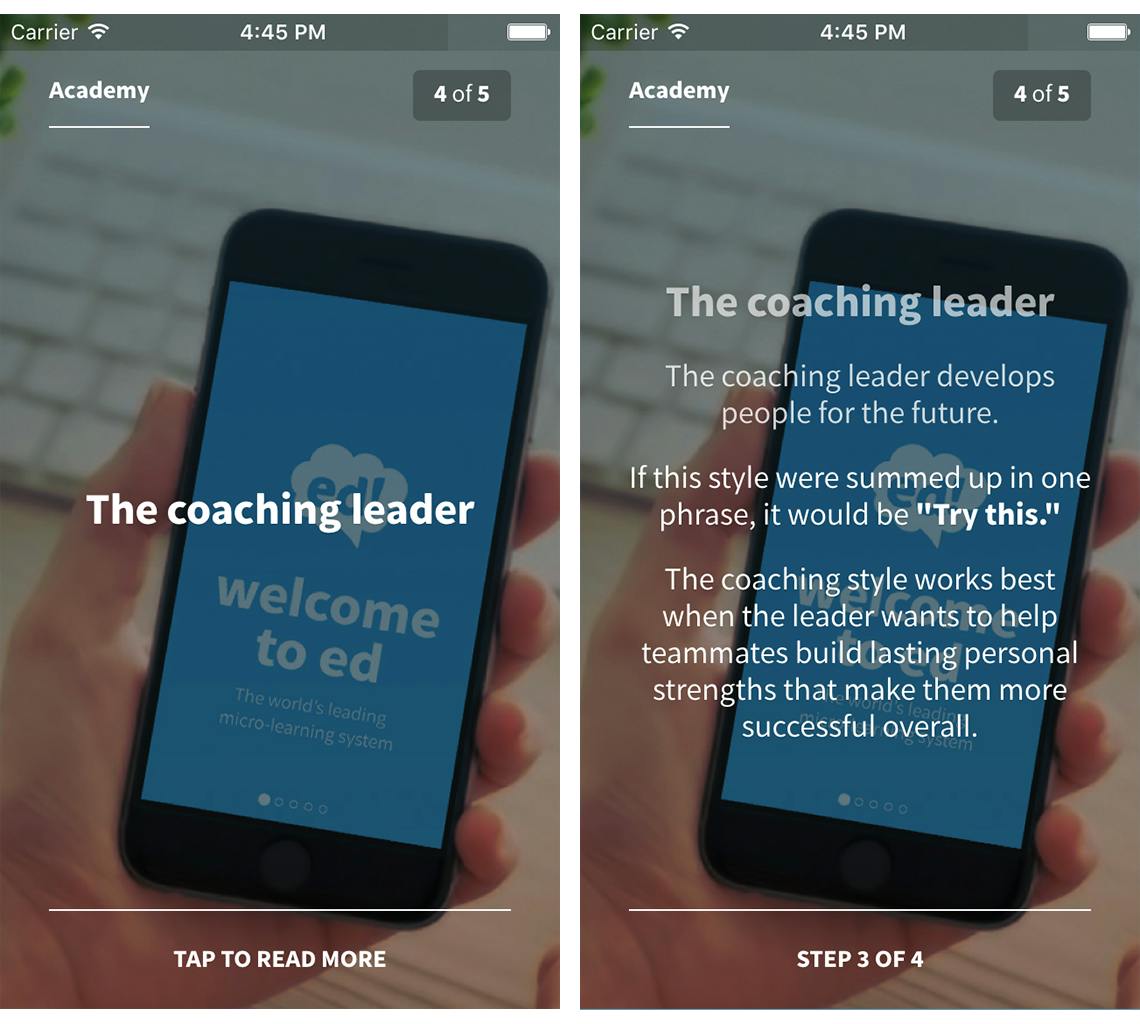
Use this template when you want to highlight just one paragraph of text in an interactive way.
Text & Microlearning #3 – The Expandable List template
When you want to display a list of related items which go in depth into each topic, Expandable List is your go-to template.
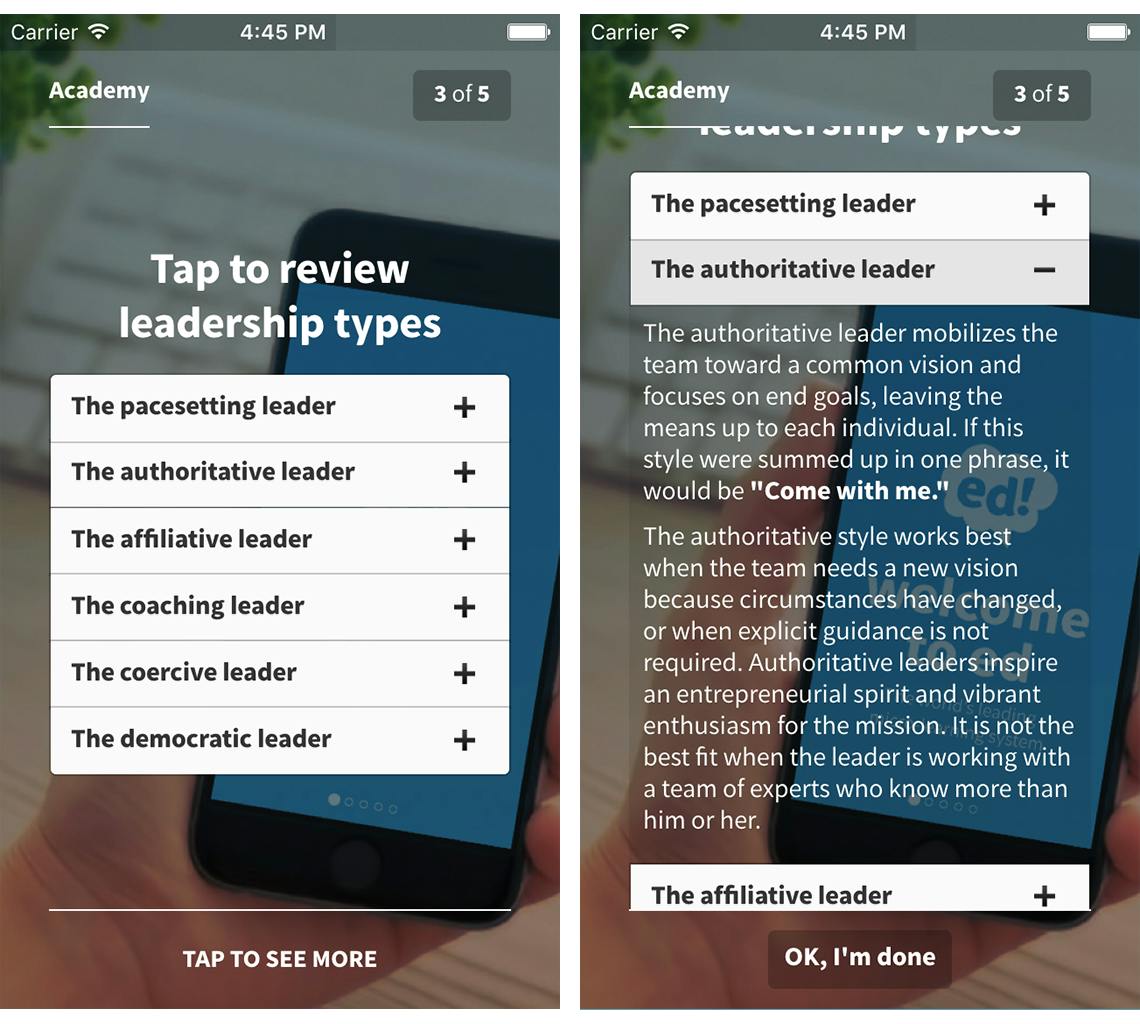
In Expandable List, you can create a list of items which displays when the learner arrives on the slide, in which each item can be tapped to reveal more information below. This interaction method works well, as it provides learners with an overview of all the information available to them on that slide, and allows them to approach each one in an order of their choosing.
Takeaways
- The Text and Images template best suits situations where you want to deliver long form text, and have some images ready to associate with them
- The Image Gallery template works best for when you want to deliver paragraphs of related text, without having to use images to break up the content (and are ready to use markdown to perfect your content). For those seeking in-depth academic assistance, considering services like a custom dissertation writing service can be invaluable.
- The Text Sequence is great at emphasising one paragraph of important text to your learners.
- The Expandable list template is best for when you have a lot of text on one topic, related to different subcategories which can be expanded on.
When you want to do more than present long-form content
If you’d like to know more about how EdApp can help your long form text issues, lesson creation queries and internal training practices, get in touch at enquiries@edapp.com. You can also try EdApp’s Mobile microlearning-based LMS and authoring tool for free by signing up here or in the box below. [wpipa id=”815″]
See also: Gamification
See also: Spaced Repetition
See also: Experiential Learning: How to boost corporate and retail training
Curated course examples
Author
Guest Author Daniel Brown
Daniel Brown is a senior technical editor and writer that has worked in the education and technology sectors for two decades. Their background experience includes curriculum development and course book creation.
