3 Mobile Teaching Applications
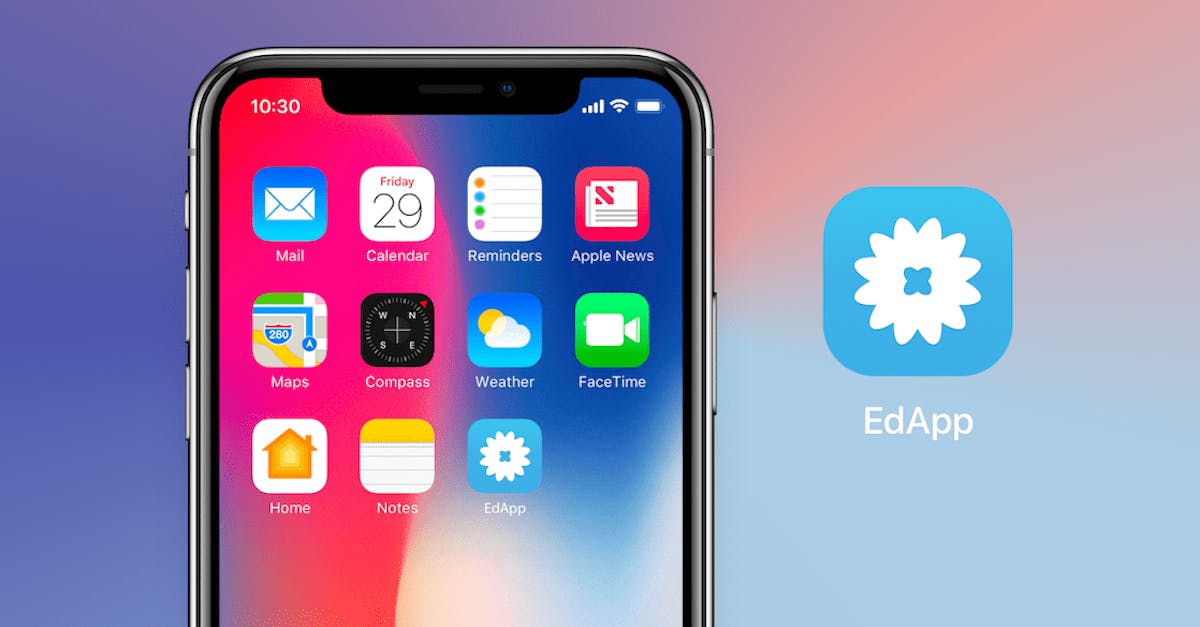
Since they’ve got their mobile phones anyway, we might as well put them to GOOD use, right?
In my experience, including mobile apps in my lesson plans has two great advantages. Primarily, it gives me student-friendly methods of interactive learning. Additionally, the minute or two required for setup (mine and theirs) gives my learners an “approved” way to check their messages. Thus, when we are finished with the mobile segment, I have more of their undivided attention for a short, frontal portion. Win-win in my opinion.
There are many great mobile apps around these days. However, the ones on my list below are my favorites. Here’s why:
- These apps are free. While there are paid levels, I don’t need them in order to make great use of these tools.
- They stand the test of time. Group after group of teachers and students like these mobile apps. Since I teach students from age 5 to 55+, that’s a lot of learner appeal.
- They are simple to use. Creating an instructional material is easy. Using the app in class is fuss-free.
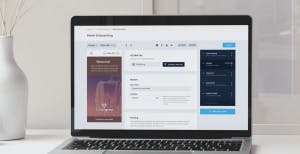
Mobile Teaching Application #1: EdApp.
While I could create my own EdApp course using their mobile first authoring tool, there is an even easier option: choose a ready-made course from their growing course library.
Content creation
Just select a course that suits your pedagogical needs. You can edit the course according to your teaching methods and pedagogy to enhance the learning experiences of your students. For example, I teach at a vocational school. Many of my students will be working in jobs that have a customer service element. I used this course as part of my unit on dealing with student learning and customers for their personalized learning.
I could have tweaked this course if needed as there is an editing/authoring option, but it was fine just as it was.
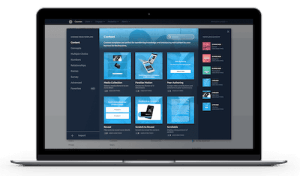
Using an EdApp course
EdApp prides itself on its mobile first platform, and we felt their commitment on active learning. Learners received invites to this course. They worked on the course in class on their mobile phones, so I could help as needed. However, in the future, I plan on assigning library courses for homework, basing my next lesson on the material they will have (or should have) learned on their own.

Mobile Teaching Application #2: Quizlet.
I teach English. As I tell my students, English is a game, and like any game, it has its rules (grammar) and its equipment (vocabulary). With those, you go onto the “playing field”. Quizlet is my favorite choice for helping my learners have the best equipment possible.
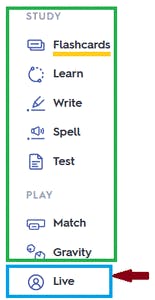
Teaching vocabulary is not just for language teachers. Almost any training involves a set of words/phrases. Quizlet is an interactive way for students to get essential repetition of the target vocabulary. This differentiated instruction can also help improve reading comprehension.
Content creation
The free level of Quizlet offers you two options:
- Use someone else’s Quizlet: As long as a Quizlet list is shared, you can use it. Many people publicly share their vocabulary lists, so there are quite a few to choose from.
- Create your own Quizlet list: All you do is write a list of words and/or phrases + their matches. A “match” could be a definition, translation, synonym, antonym, gap-fill sentence, etc.

Assuming you have all your words/phrases and their matches, a 20-item Quizlet list takes about 10-15 minutes to enter, depending on how fast you type. Then, the Quizlet app takes your list and creates their standard set of games and activities.
Using a Quizlet list
Here is the real power of this app.
First, Quizlet is accessible from a mobile phone. Learners can drill the target vocabulary on their own, wherever and whenever they wish. The choices in the green box are all independent, learner practice options.
Second, Quizlet offers a competitive option: Quizlet Live [blue box, red arrow]. Within Quizlet Live are two modes: Individual [each student competes against the others] and Teams. In Teams, students need to speak with one another in this learning environment, so it is a little challenging to do online. I tried both via Zoom recently, and the feedback was that the individual mode was more enjoyable. Yet, in the classroom, the teams mode is definitely my first choice.
Mobile Teaching Application #3: Kahoot
I have been using this app in the classroom since it came out in 2013. Students ask for it constantly. I use it sparingly since anything gets boring when it becomes usual. (If you disagree, choose your favorite food and eat it the time.) So, I ration Kahoots to roughly once a month.
Content creation
The free level of Kahoot offers you three options:
- Use someone else’s Kahoot: After searching the public library and choosing the Kahoot you want, mark it as a favorite. Then, when you come to play it with your students, the Kahoot will be easy to find.
- Modify someone else’s Kahoot: Make a copy of an existing Kahoot and tweak it to your specific needs.
- Create your own Kahoot: This “from scratch” option means you can make Kahoots for any topic or use you want, no matter how unusual or specific.
Both modifying and creating Kahoots are quite easy and straightforward. The actual question/answer formation goes quickly, so you can create a brand new, 20 question Kahoot in about ½ an hour. Sourcing images (if you are using them) can take time, but you can make a great Kahoot without any images at all … or use the Kahot “as is”, adding images when you have more time. Images or not, Kahoots are just fun!
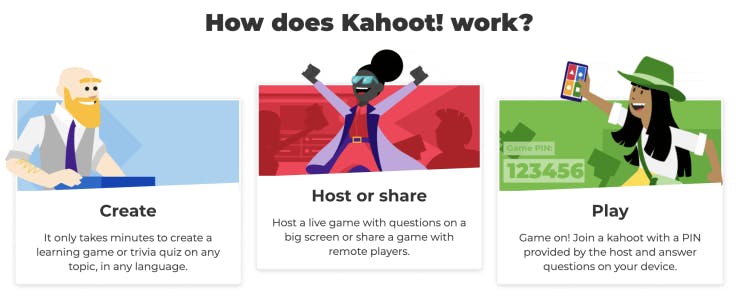
Playing a Kahoot
There are two main options: to teach (play in class) and assign (students do at their own pace). I always use Teach since my non-pedagogical goal is the excitement of fun, in-class competition with grades. However, Assign would be nice as part of an independent study unit.
Within the Teach option is Classic (each person plays on their own device) and Team Mode (teams share a device). I always use Classic since most of my students have their own mobile phones (at maximum, two students pair up here or there). However, Team Mode would be wonderful in classrooms whose learner population has limited mobile devices.
Don’t forget the music! Kahoot has this kind of crazy background music that accompanies their countdown timer. You can turn the music off, but you will soon see that it is an important part of the Kahoot experience. While there are a variety of music tracks to choose from, my students and I like the original soundtrack the best.
Check out this list of 20 free tech tools for teachers.
Author
